Your Guide to Google Search Console
Posted by Emery Pearson on Aug 3, 2020 4:00:00 PM

Google Search Console (GSC) is one of the best free tools out there for SEO. In fact, if you only use one tool, let it be this one. That's because Google Search Console is all about organic search. GSC offers insights into impressions and traffic, and it's where you'll see issues Google has identified regarding page speed, AMP, or indexing. And, if you've received a manual penalty, you'll find that out here.
What is Google Search Console?
Google offers this free portal for all websites to gather data related to search presence. It provides a look at what pages are appearing in search results for which keywords, tells you how many searchers click on the link, and provides a ton of data to help you understand how Google views your site.
Here's a quick overview of what you'll find once your site is connected:
- Search Results: Adjust the time period to see the number of impressions and clicks your site received. Filter them by query or page for more information.
- Sitemap: GSC is where you will submit your sitemap to help Google better crawl your site.
- Index: See the pages Google has indexed and those it has excluded. View all pages or filter by your sitemap.
- Enhancements: Core Web Vitals, which is a relatively new report about page speed, mobile usability, and AMP performance are all in here.
- Links: Get a look at the sites Google found with backlinks to your site and what your internal linking looks like.
How to Start Using Search Console
First, you'll need to sign up for GSC and log in. Next, you'll add and verify your website. The video below, from Google, explains the various methods of verifying your site ownership.
Once it’s been verified, it will take some time for data to appear. You can submit your sitemap immediately, so we recommend doing that right away.
How to Submit a Sitemap
Creating a sitemap depends on where your site is located. Google has a comprehensive list of tools here, but you probably have a content management system (CMS) that offers plugins or modules to do that for you.
Here's more from Google on how to build a sitemap.
Once you have a sitemap (which will have a url like https://yourwebsite.com/sitemap.xml), simply head to "Sitemaps" from your GSC portal and add sitemap.xml to your URL under "Add a New Sitemap."
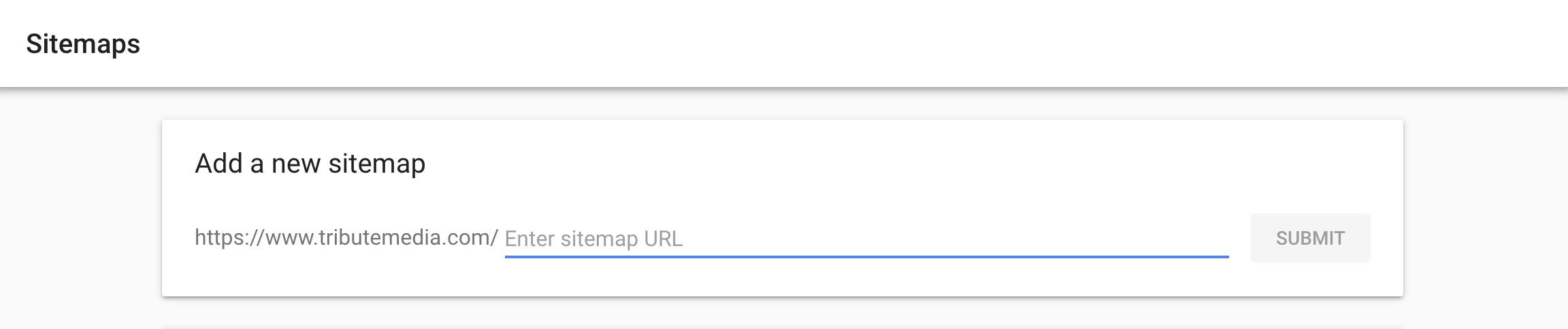
Once accepted, you'll see the number of URLs found on the sitemap. Later, you can revisit this page to see the coverage -- which URLs Google has indexed from the sitemap, and any that it has not indexed (more on that below).
How to Read the Data (and What Matters)
It's worth your time to get to know GSC in its entirety. Plus, Google continually makes improvements and additions (like the recent addition of "Core Web Vitals"), so it's a useful tool that will only continue to be relevant to SEO.
Here's a look at some of the key features and what matters within them.
Performance
Google's data here only includes search, so it's the best way to get a glimpse into what is showing up on the SERPs, what searchers are clicking, and how organic traffic is doing over time.
The graph defaults to a 3-month span and you can see the overall numbers of clicks and impressions, as well as the average CTR (click-through rate) and keyword positions. Filter by queries to see all the keywords used that showed one of your pages, or see the queries used for each page. Additional tabs show countries, devices, rich vs. non-rich results, and each date within the timespan.
Here are a few tips for navigating the Performance data:
- Adjust the dates by clicking the date box; you can also compare different periods of time, like the last month to the previous month
- Search by specific pages or queries by clicking on the plus sign
- Use that same function to exclude branded searches
- Pages with high impressions but low clicks = meta descriptions or titles that could be optimized for better CTR
In addition to finding opportunities for optimization, seeing the different keywords that people are searching for that relate to your site is also a good way to start keyword optimization or get ideas for new content.
Index
The Index section has two different ways to understand what is indexed by Google. "Coverage" shows all the URLs Google has identified. These are often pages that aren't in sitemaps, like category pages, paginated blog pages, or author pages. In most cases, the number of excluded URLs greatly exceeds the indexed pages.
Clicking on sitemaps and then clicking on the submitted sitemap will give you the option to see coverage as well. (You can also filter from the Coverage view to get there.) This is a more important metric as it will show you if Google has excluded any submitted pages.
URLs may be excluded for a number of reasons. GSC will show a few reasons, including duplicate content. Sometimes it's a code issue, like a page that has a noindex tag but is included in the sitemap. Often, URLs are excluded and Google gives no reason. It may not have been crawled yet, or it may not be a good page. I always look at these and try to figure out why. Is it thin content? Is it old and needs updating? Is it even a page or blog post worth keeping? Is it giving a 404 error? You can do a lot of content work just from learning what Google has and hasn't indexed
Enhancements
Google says that the key to SEO is to create great content… but that's not the whole story. Technical SEO matters now more than ever, and that's probably why the search engine giant keeps introducing better tools to help SEOs with their technical stuff. In GSC, the Enhancements tab provides some crucial data related to site speed, mobile-friendliness, and rich results.
Core Web Vitals is a new tool that offers in-depth information about site speed and how to improve it. Both mobile and desktop speed are analyzed and URLs with issues appear as "Needs Improvement," or, worse, "Poor." Through this tool you can learn what the issues are, like "LCP issue: longer than 4s (desktop)." From there, you can click over to PageSpeed Insights for some super technical data to (presumably) help you improve page performance.
Next up is mobile usability. If your site has issues for mobile users, Google will report that here -- issues like text being too small or clickable elements being too close together are common issues.
AMP and Structured Data reports will show up if your site uses either, and errors within the code are identified, making it fairly easy to fix. There is also a dedicated report for FAQ schema, showing that Google's emphasis on rich results continues to be prominent.There's a lot to learn about Search Console, but getting started is easy. Plus, it's one of the most useful tools out there for implementing SEO strategies. Get to know this great tool immediately -- you can thank me later.

Written by Emery Pearson
Emery is the content strategist at Tribute Media. She has an MA in rhetoric and composition from Boise State University, and she is currently an MFA candidate in creative writing at Antioch University. She lives in southern California with a bunch of creatures and many plants.


