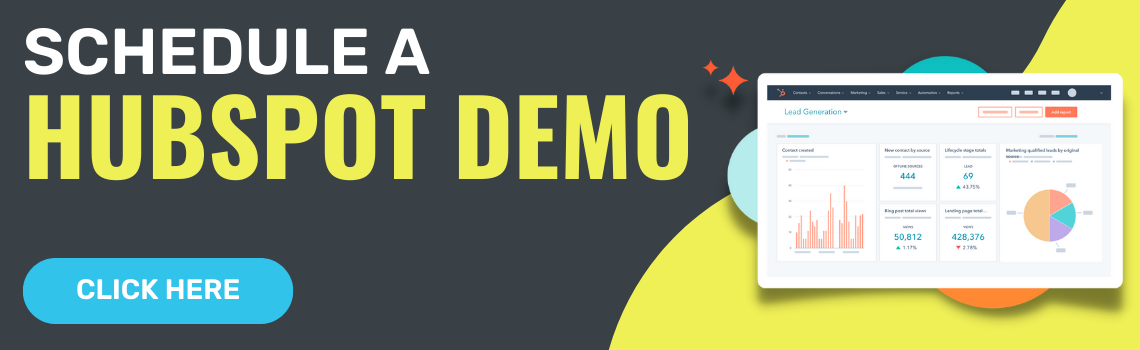HOW TO USE HUBSPOT THEMES FOR YOUR NEXT WEBSITE PROJECT
Posted by Caty Zimmerman on Sep 16, 2022 10:22:00 AM
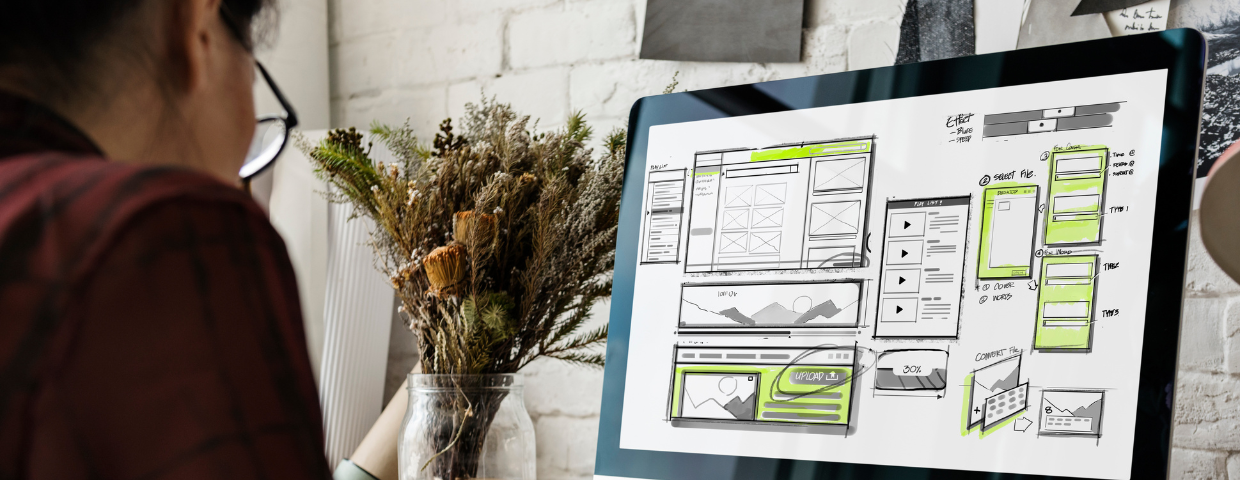
UNDERSTANDING HUBSPOT THEMES & TEMPLATES
In the HubSpot CMS tool, templates and themes are related but different concepts.
A HubSpot theme is a collection of design elements, including colors, fonts, and styles, that can be applied to different pages and templates within your website or marketing materials. A theme sets the overall look and feel of your website or marketing materials and ensures consistency across different pages and templates. Themes typically include customizable elements such as headers, footers, and page layouts.
A HubSpot template, on the other hand, is a pre-built design or layout that can be used as a starting point for creating individual pages, such as landing pages or blog posts. Templates are built using the design elements of a theme and can be customized to fit the specific needs of your business or campaign. Templates may include elements such as headers, footers, body text, and images, and are designed to be easily edited and updated.
To tie it all together, a theme provides the overall look and feel for your website or marketing materials, while a template is a pre-built page design that can be customized and used for individual pages.
HOW TO GET STARTED WITH A HUBSPOT THEME
Here are the steps to use themes in HubSpot CMS:
-
Choose a theme from the marketplace. HubSpot offers a variety of free and paid themes that you can use to customize the design of your website or marketing materials. Choosing a theme that closely fits your brand and website goals is important. There are various filters you can use to identify themes that match your industry, have specific features included, and more.
-
Install the theme. Once you've chosen a theme, you can install it in your HubSpot account. To do this, go to your HubSpot dashboard, click on "Marketing" in the top navigation bar, and select "Website" from the dropdown menu. Then, click on "Themes" and click "Upload a theme" to upload your chosen theme. We recommend cloning the theme in your design manager to create a "child theme", which will allow you to customize it's templates and modules
-
Customize the theme to match your brand standards. Once you've installed your theme, you can customize it to include your organization's colors, fonts, and logo.
-
Apply the theme to your website or marketing materials. Once you've customized your theme, you can apply it to your website or marketing materials. To do this, go to the page or template you want to apply the theme to, click on the "Design" tab, and select your theme from the dropdown menu.
-
Preview and publish your changes. Before you publish your changes, make sure to preview them to ensure everything looks and functions as intended. Once you're satisfied with your changes, publish them so that they're live on your website or marketing materials.
4 TIPS FOR USING HUBSPOT THEMES
-
Use pre-built sections to save time. Many HubSpot themes include pre-built sections that you can use to save time when building your website. These sections may include headers, footers, and different types of content sections.
-
Make sure your theme is responsive. With more and more people browsing the internet on their mobile devices, it's important to make sure your theme is responsive and looks great on all devices.
-
Test your theme before publishing. Before publishing your theme, make sure to test it to ensure everything looks and functions as intended. This can include testing on different devices and browsers to ensure it's responsive and functions correctly.
-
Keep your theme up to date. As HubSpot updates their platform, they may release updates to their themes. It's important to keep your theme up to date to ensure it functions properly and takes advantage of new features.
Still not sure where to start? Tribute Media can help. Contact us today to learn more about our HubSpot CMS packages.
Written by Caty Zimmerman
As the Director of Client Services and Account Manager, Caty's ongoing goal is to define client delight at Tribute Media and help our clients become heroes in the eyes of their customers.